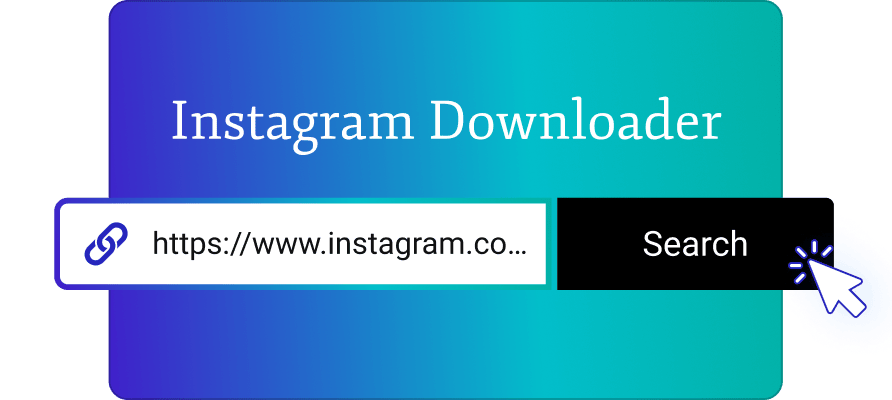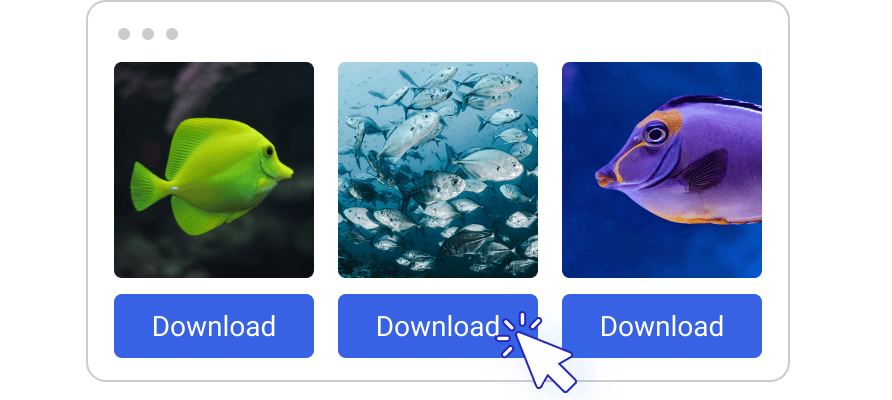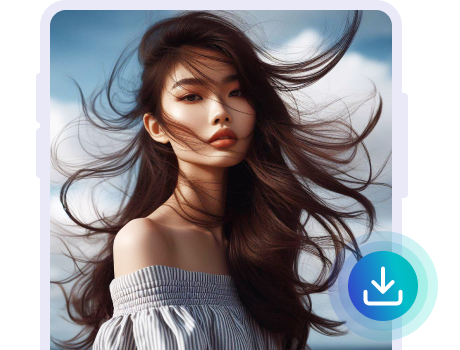FAQ
-
Downloading Instagram stories on your iPhone is simple with InstaSuperSave. Just visit our website using Safari or any mobile browser, paste the Instagram story link, and click download. The story will be saved to your device's photo library.
-
Absolutely! Android users can easily download stories by visiting our website on Google Chrome or any mobile browser. Follow the same steps as iPhone - paste the story link and click download. The story will be saved to your device's gallery or downloads folder.
-
Yes, InstaSuperSave supports desktop and laptop downloads too. Visit our website using Google Chrome, Firefox, or any modern browser on Windows or Mac. Paste the Instagram link you want to save, and the content will be downloaded to your computer's downloads folder.
-
Downloading content from public Instagram accounts for personal, non-commercial use is completely legal when using a tool like InstaSuperSave. However, redistributing or selling the downloaded content would violate Instagram's terms of use.
-
Not at all! InstaSuperSave is a web-based tool that requires no signup or login. Simply visit our site, paste the Instagram link, and download - no personal information needed.
-
Your privacy is our top priority. We do not store, log or have any access to the content you download using our tool. All activity is completely anonymous.
-
On Windows, use the keyboard shortcut Ctrl+J to quickly access your downloads folder. On Mac, use the shortcut Shift+Command+J. Your downloaded Instagram photos, videos and stories will be saved here for easy access.